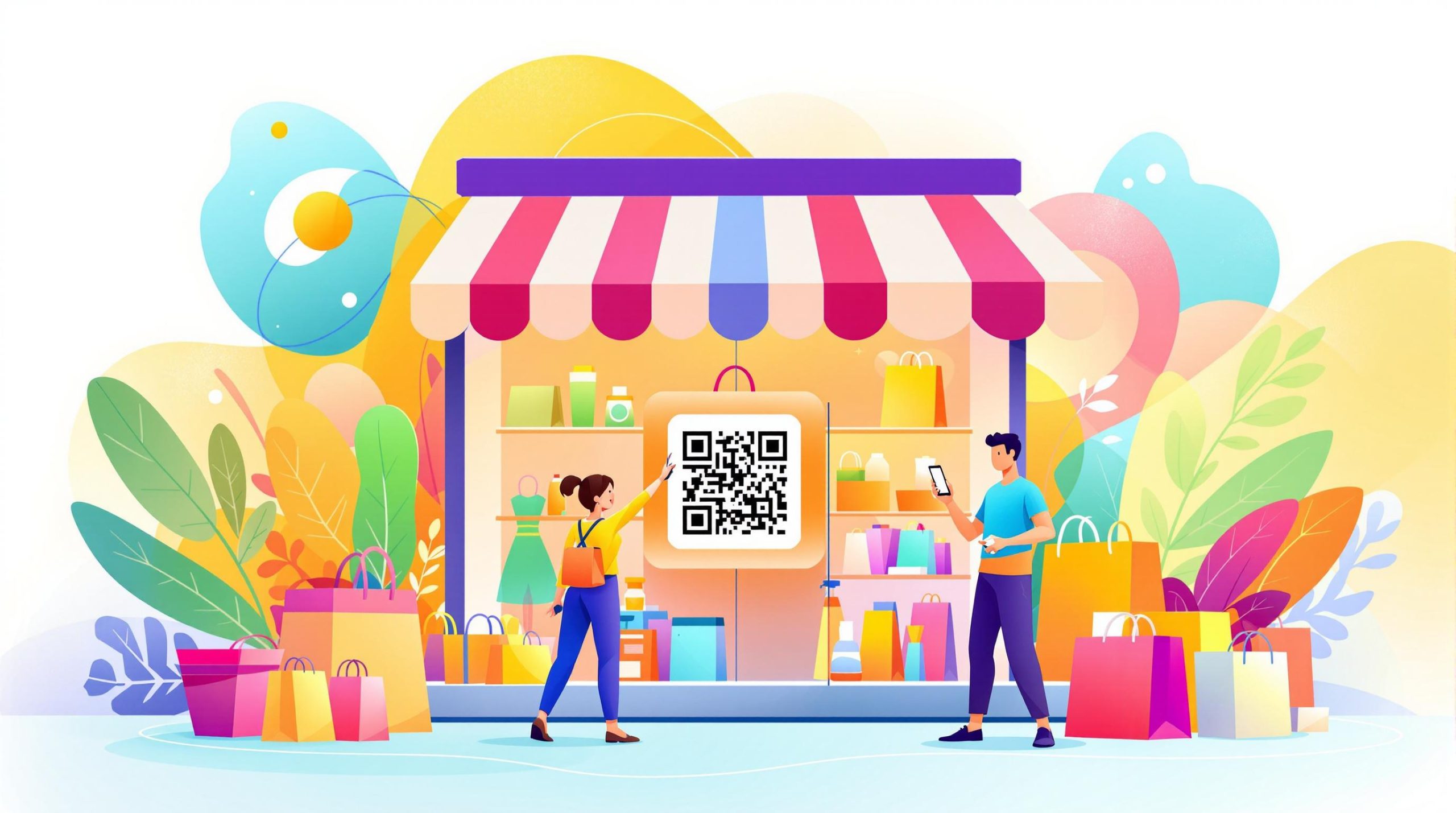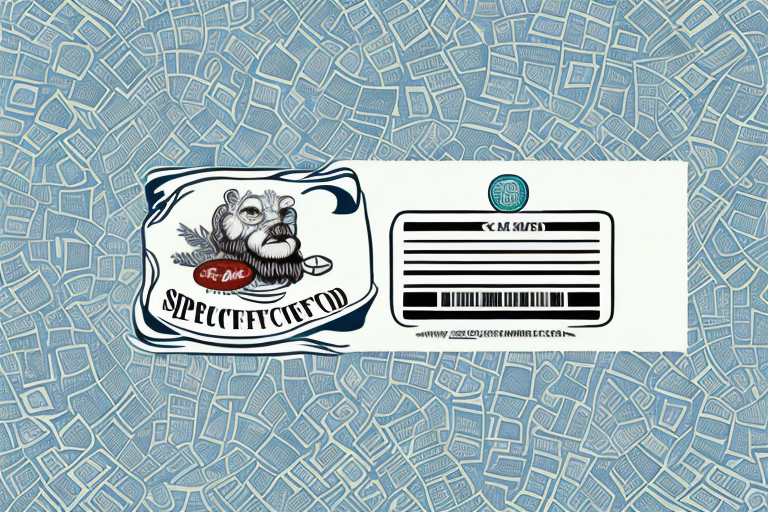Shopify QR Code Tracking: Setup Guide
September 1, 2024
QR code tracking on Shopify helps measure campaign success and improve marketing ROI. Here’s how to set it up:
- Pick a QR code generator (e.g. Shopcodes, QR Code Generator Hub)
- Create dynamic QR codes for products/campaigns
- Use UTM parameters in QR code URLs
- Connect to Google Analytics or Shopify analytics
- Track key metrics like total scans and scan-to-purchase rate
Benefits:
- Connect physical and digital retail
- Gain customer insights
- Optimize marketing spend
- Improve inventory management
| Method | Description | Difficulty |
|---|---|---|
| UTM Tags | Add URL parameters | Easy |
| Google Analytics | Track user behavior | Moderate |
| Shopify Analytics | Built-in tools | Easy |
Prioritize data privacy when implementing QR tracking.
Related video from YouTube
Basics of QR code tracking
QR code tracking monitors how customers interact with QR codes. It tracks:
- Scan count
- Scan location
- Scan time
- Device type
For Shopify stores, QR tracking offers:
- Better marketing ROI
- Customer insights
- Inventory optimization
- Online-offline integration
Decathlon India used QR codes to simplify in-store shopping, improving checkout and gathering data on preferences.
To start QR tracking on Shopify:
- Install a QR generator app
- Create dynamic QR codes
- Set up analytics integration
- Review data regularly
Getting your Shopify store ready

You’ll need:
- QR code generator
- Analytics app
| Tool | Purpose | Examples |
|---|---|---|
| Generator | Create QR codes | Shopcodes, QR Code Generator Hub |
| Analytics | Track performance | Google Analytics, Shopify Analytics |
Choose a generator with dynamic QR codes for flexibility.
To connect tracking:
- Install QR generator app
- Set up per instructions
- Connect analytics tool to Shopify
For Shopcodes:
- Find app in Shopify admin
- Click "Add app"
- Create QR code
- It integrates with Shopify Analytics automatically
Creating trackable QR codes
Pick a QR maker with:
- Dynamic codes
- Analytics
- Shopify integration
- Customization
To make a dynamic QR code:
- Choose dynamic option
- Enter URL/content
- Customize design
- Generate and test
- Download for use
Example with QR Code Generator Hub:
- Sign up
- Pick "Dynamic QR Code"
- Enter Shopify URL
- Customize design
- Generate, test, download
Setting up tracking methods
Use UTM tags, Google Analytics, and Shopify’s tools.
UTM tags
Add parameters to URLs:
https://example.com?utm_source=qr_code&utm_medium=print&utm_campaign=summer_sale
Google Analytics

- Set up GA4
- Use UTM-tagged URLs
- Test QR code
- Check real-time reports
Find data: Reports > Engagement > Traffic Acquisition
Shopify’s tools
| Tool | Function |
|---|---|
| Shopcodes | Tracks sales by campaign |
| Sales by traffic source | Shows which channels drive sales |
| Google Analytics app | Connects GA to Shopify |
To use:
- Install relevant app
- Create/import QR codes
- Assign campaigns
- Monitor in Shopify Analytics
sbb-itb-4bd9e2f
Advanced tracking methods
Track user actions and measure campaign results for deeper insights.
Tracking user actions
Set up event tracking in GA4:
| Event | Description | Setup |
|---|---|---|
| Product View | Tracks product page views | Custom event on page load |
| Add to Cart | Monitors cart additions | Event on button click |
| Purchase | Records transactions | Use built-in GA4 event |
Measuring campaign results
Use QR Codes Unlimited app:
- Enable UTM attribution
- Connect with GA and Shopify
Track:
- QR codes generating most orders
- Campaign ROI
- Scan ratios and orders
One store increased conversion by 15% in two months using this data.
Understanding QR code results
Focus on these metrics:
| Metric | Description | Importance |
|---|---|---|
| Total scans | Times code was scanned | Shows overall reach |
| Unique scans | Individual devices scanning | Indicates audience size |
| Scan-to-purchase rate | Scans leading to sales | Measures revenue impact |
| Scan locations | Where scans occurred | Helps target marketing |
| Scan times | When codes are scanned | Informs promotion timing |
| Device types | Devices used for scanning | Guides mobile optimization |
Use data to:
- Identify top performers
- Optimize placement
- Time promotions
- Improve mobile experience
- Test and refine
- Track ROI
One store shifted budget based on data and saw a 25% increase in conversions.
Fixing common problems
Address tracking errors and technical issues promptly.
Fixing tracking errors
- Gift card QR code issues: Update
gift_card.liquidfile - Analytics discrepancies: Clear cache, test in incognito mode
- Visitor count issues: Check theme compatibility
Solving technical issues
- QR code scanning problems: Update OS and app versions
- Tracking pixel issues: Verify setup, use Google Tag Manager
- Slow app: Force close and reopen, contact support if needed
Don’t delete and reinstall the Shopify POS app to avoid data loss.
Tips for good QR code tracking
Get accurate data and keep it safe.
Getting accurate data
- Use a reliable generator
- Enable GPS tracking (with permission)
- Integrate with Google Analytics
- Standardize data formats
- Optimize for mobile
Keeping data safe and private
- Choose a secure platform
- Avoid data silos
- Use password protection
- Implement SSO
- Educate users on data collection
Always use SSL-certified (https://) landing pages.
Conclusion
QR code tracking bridges physical and digital retail, boosting engagement and sales.
Key benefits:
- Enhanced customer experience
- Improved marketing campaigns
- Streamlined checkout
Best practices:
- Use reliable generators
- Implement dynamic QR codes
- Integrate with analytics
- Prioritize data security
Future trends include personalization, AR integration, and geolocation-based promotions.
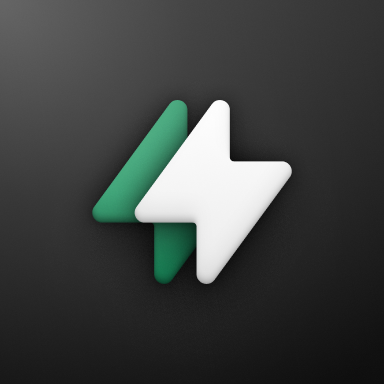 Checkout Links
Checkout Links