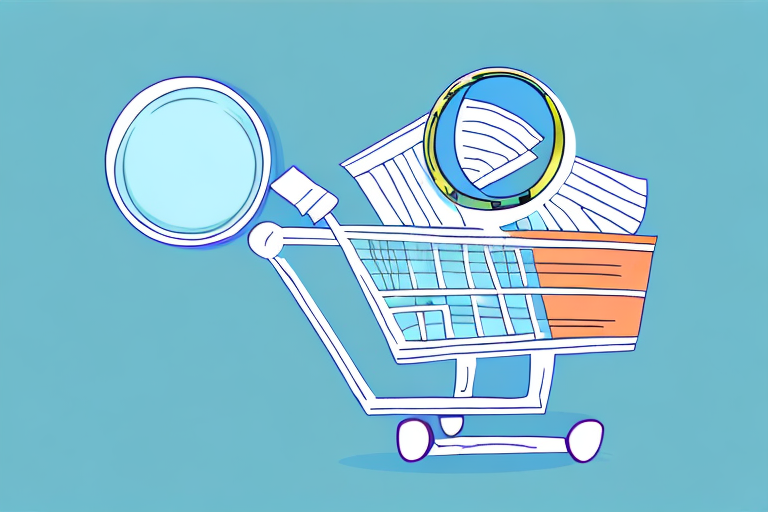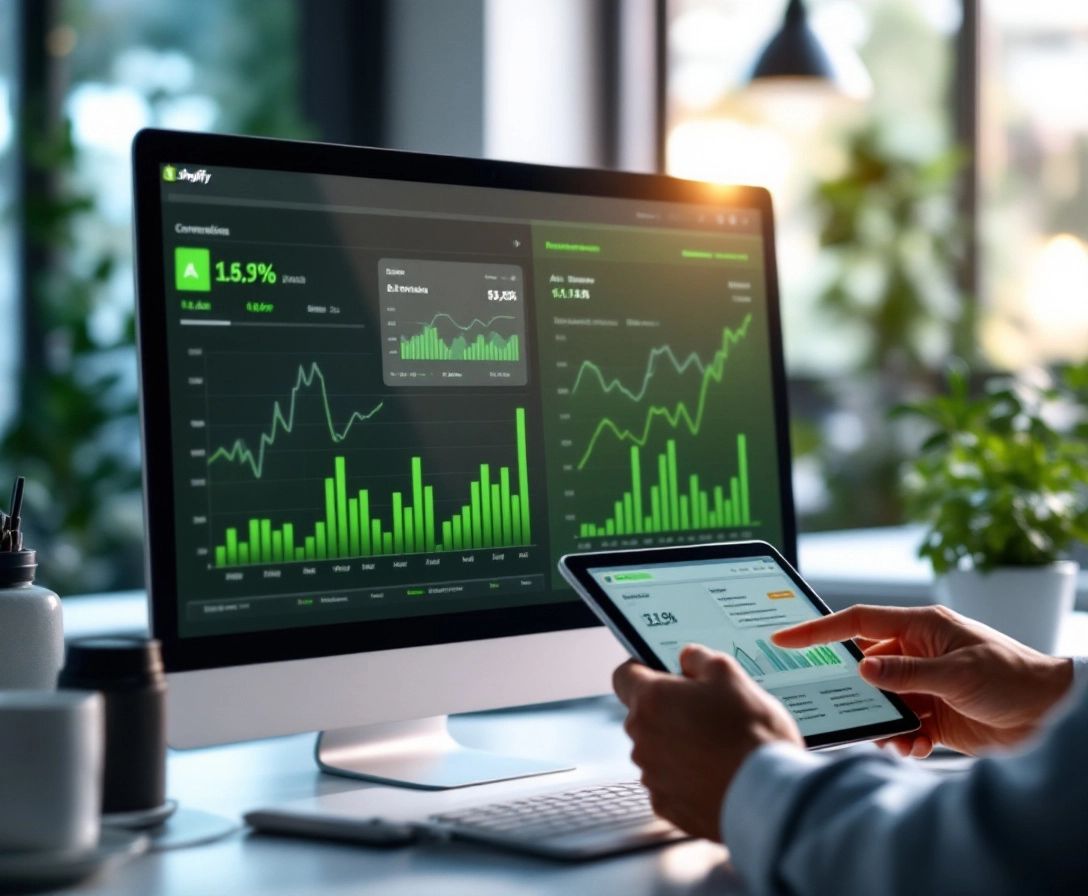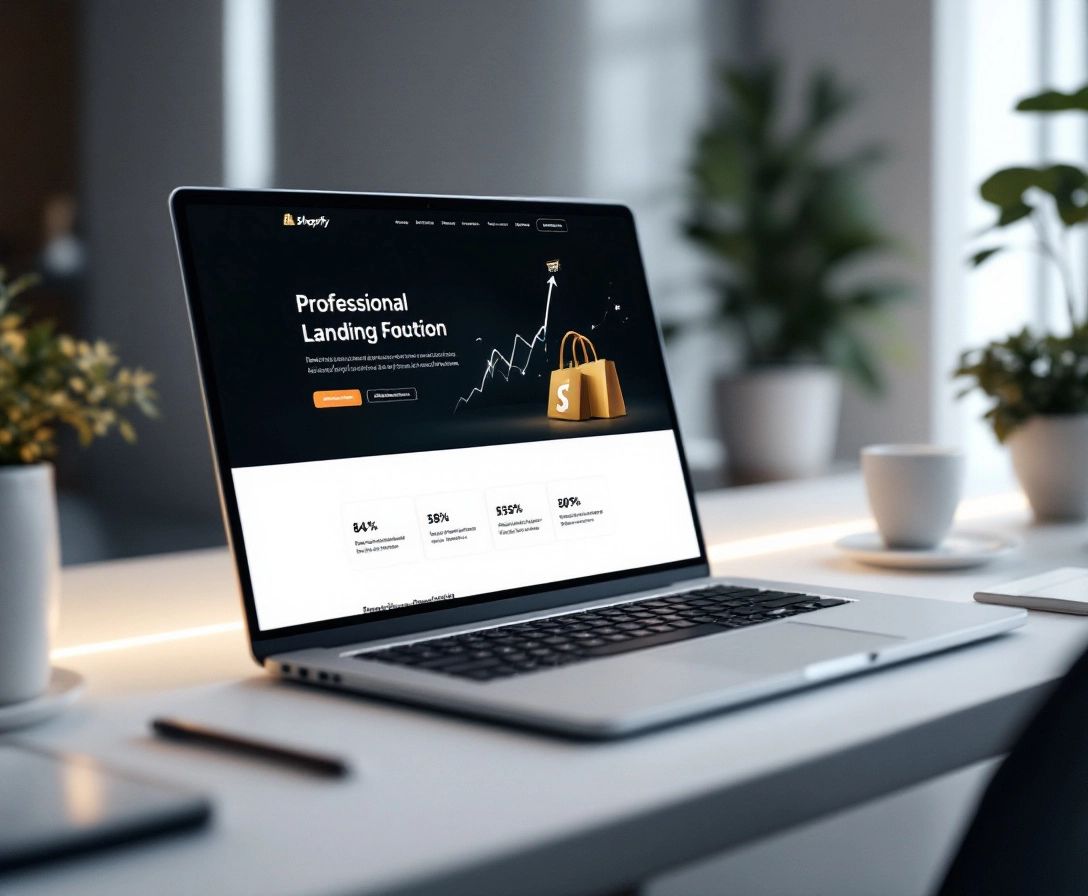Shopify Checkout Error Messages: 4 Best Practices
September 4, 2024

Want to boost sales and keep customers happy? Nail your Shopify checkout error messages. Here’s how:
- Make messages clear and specific
- Tell users what to do next
- Design messages well
- Match your brand
Why it matters:
- Cuts cart abandonment (currently 69.82% average)
- Increases conversions (up to 35.26% ROI boost)
- Improves customer experience
Quick tips:
- Use simple words, not tech jargon
- Give step-by-step fixes
- Use colors and icons wisely
- Keep your brand voice consistent
Good error messages = happier customers + more sales.
| Practice | What to do | What to avoid |
|---|---|---|
| Clarity | Use everyday language | Tech jargon |
| Action | Provide clear next steps | Leaving users guessing |
| Design | Place errors near the problem | Using toast messages |
| Branding | Match your tone and style | Inconsistent messaging |
Follow these tips to turn frustrating errors into helpful guides for your customers.
Related video from YouTube
Types of Shopify Checkout Error Messages

Shopify checkout errors fall into three main groups:
- Critical Errors: Stop the checkout process completely.
- Warning Errors: Alert users to potential issues but allow them to continue.
- Informational Errors: Provide helpful tips without blocking the checkout.
Common error types:
| Error Type | Example | Impact |
|---|---|---|
| Payment | "Unable to process payment" | Stops purchase |
| Inventory | "Product out of stock" | Prevents adding to cart |
| Customer Info | "Invalid email address" | Blocks order completion |
| Shipping | "Address not found" | Halts delivery setup |
Errors can pop up at different stages:
- Cart Page
- Information Entry
- Payment Step
- Order Confirmation
Example: "SHOPIFY:001" error occurs when a B2B customer tries to use a price list in a currency that’s not enabled in Shopify Markets & Currencies.
"Without feedback, users can feel uncertain, lost, and frustrated." – Chelsea Singer, Shopify UX
Each error type needs a specific approach:
- Payment errors: Check gateway settings and connections.
- Inventory issues: Update stock levels or adjust management.
- Customer info problems: Ensure forms are clear and easy to use.
1. Make Messages Clear and Specific
Clarity is key. Here’s how to make your error messages crystal clear:
Use Simple Words
Ditch the tech jargon. Use everyday language. For example:
| Instead of | Use |
|---|---|
| "Invalid email" | "Please enter an email including @" |
| "Error" | "Your card number is incomplete" |
Avoid Complex Terms
Keep it simple:
- Don’t blame the user or use technical language like ‘server’, ‘API’, or ‘backend’.
- Focus on making messages clear and straightforward.
Give Exact Details
- Be specific about the issue
- Provide clear instructions
- Use adaptive error messages
- Implement multiple specific messages for complex inputs
2. Tell Users What to Do Next
Guide your customers through the error-fixing process:
Step-by-Step Fixes
- Highlight the problem field
- Provide specific instructions
- Use auto-formatting for fields like credit card numbers
Use Helpful Language
- Be polite
- Explain why you’re asking for certain info
- Keep it simple
Offer Other Choices
- Make guest checkout clear
- Suggest corrections (like email fixes)
- Provide support links
sbb-itb-4bd9e2f
3. Design Messages Well
Use colors, icons, and placement effectively:
Colors and Icons
- Use red sparingly for critical errors
- Opt for yellow for less urgent warnings
- Pair colors with icons for accessibility
Where to Put Messages
- Display errors above input fields
- Avoid toast messages for errors
- Place messages close to the problem source
Keep Checkout Smooth
- Use inline validation
- Avoid auto-scrolling to errors
- Start with an error summary for multiple errors
4. Match Your Brand
Make error messages fit your brand’s style:
Use Your Brand’s Voice
Write messages that sound like your brand, but keep them helpful.
Include Brand Elements
Add your:
- Logo
- Brand colors
- Specific fonts
Keep Design Consistent
Make all error messages look the same for a smooth experience.
"While an error message can’t solve everything—least of all the error itself—it can be a helpful touch point for customers to feel informed and in control." – Anton Sten, Product Designer
How to Change Error Messages
- Access the Theme Editor
- Locate the Error Messages
- Edit the Message
- Save Your Changes
Helpful tools:
- Shopify Checkout Extensibility (for Plus users)
- Public Shopify Apps
- Custom Shopify Apps
Check If New Messages Work Better
Watch these metrics:
- Error rate
- Recovery rate
- Error resolution time
- Cart abandonment rate
Ask customers directly:
- Use pop-up surveys
- Send follow-up emails
- Analyze customer service inquiries
- Run usability tests
Collect feedback for at least 3-4 weeks.
Wrap-Up
Key practices:
- Clear and specific
- Action-oriented
- Well-designed
- Brand-aligned
These practices impact your bottom line by reducing cart abandonment, increasing conversions, and improving customer experience.
Keep improving your error messages. It’s an ongoing process that pays off in happier customers and more sales.
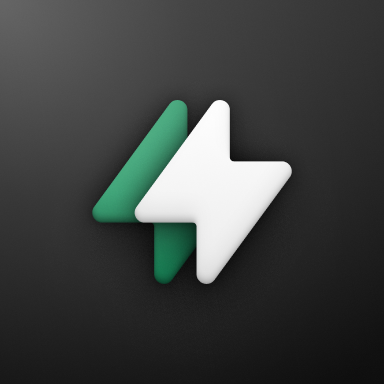 Checkout Links
Checkout Links