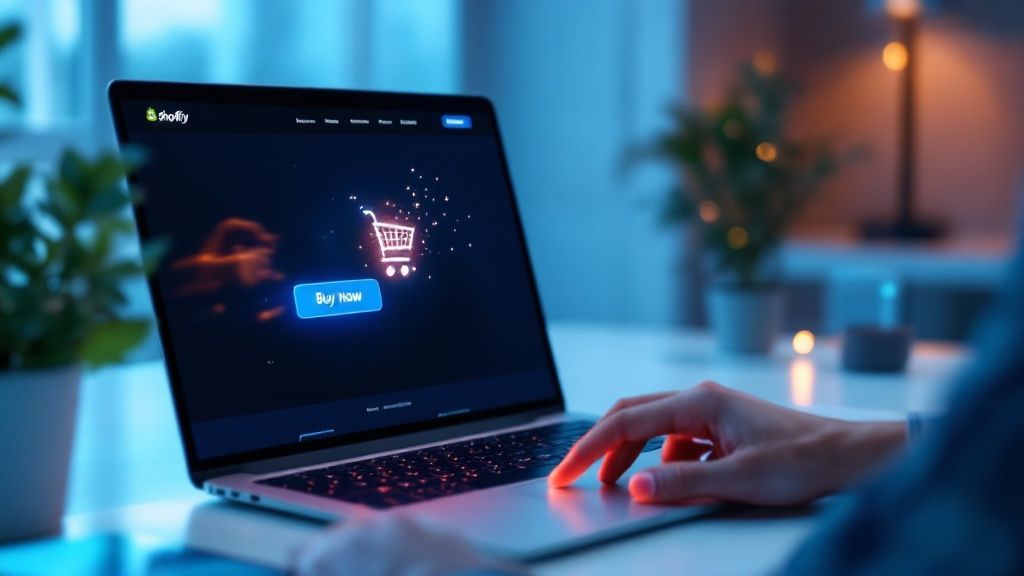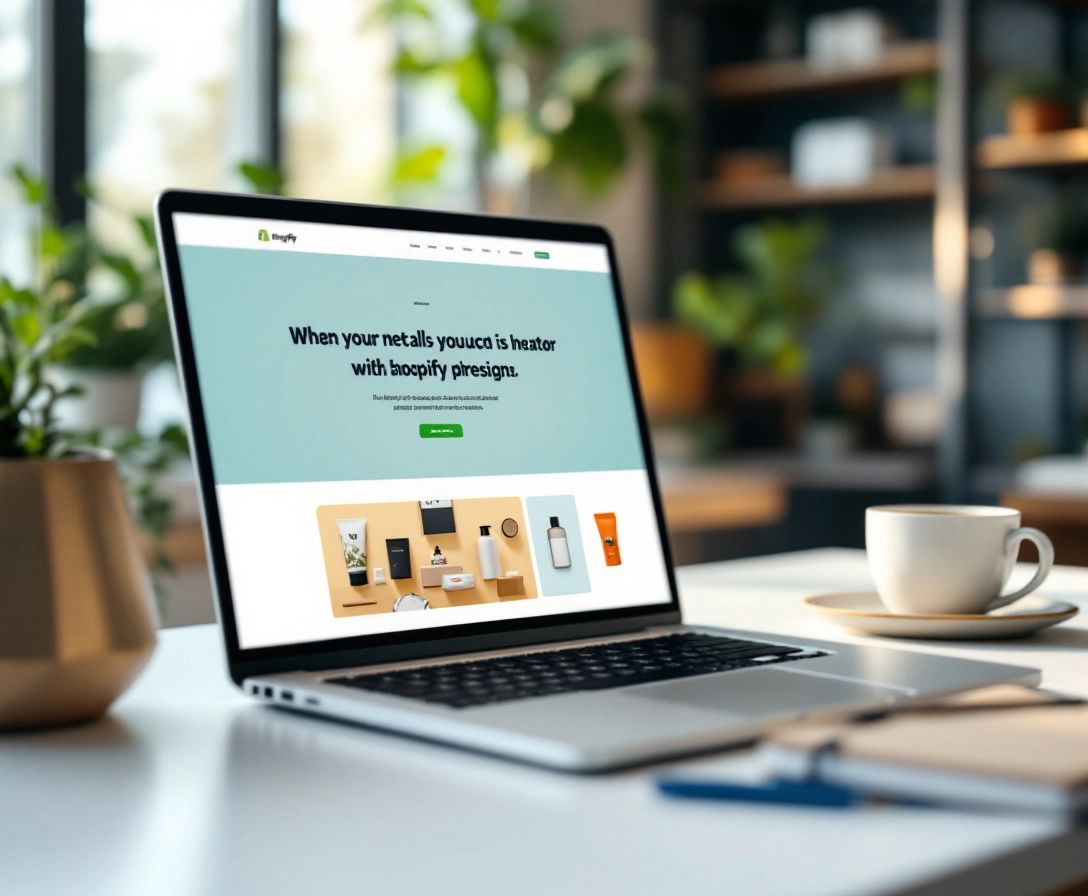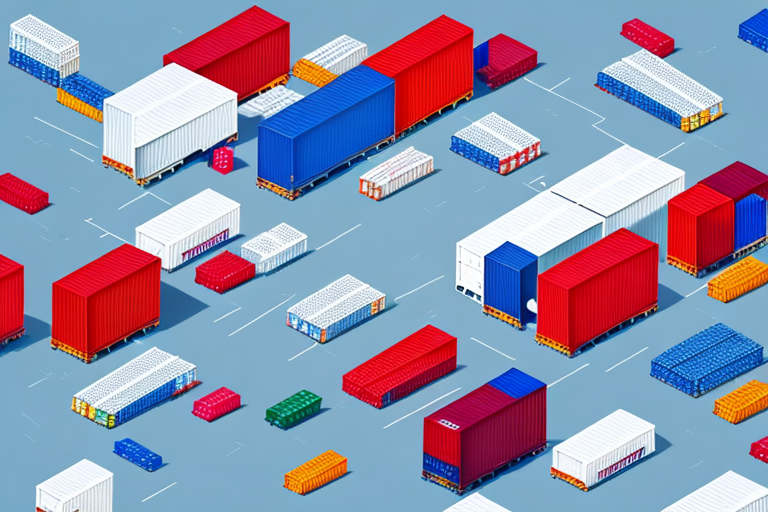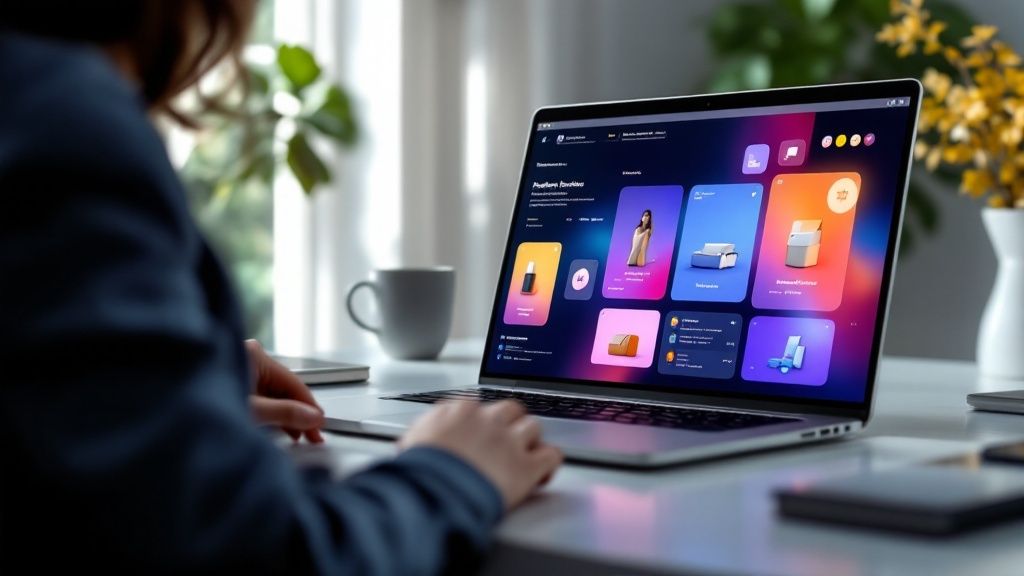Shopify Discount Testing Checklist 2024
October 2, 2024

: Boost Sales, Avoid Pitfalls
Want to make sure your Shopify discounts work flawlessly? This checklist has you covered.
Key benefits of thorough discount testing:
- Catch errors before they impact customers
- Keep your site running smoothly during sales
- Deliver a seamless checkout experience
- Fine-tune your discount strategy
Here’s what you need to test:
- Discount creation
- Customer group targeting
- Product-specific discounts
- Cart value discounts
- Multiple discount stacking
- Time-based promotions
- Checkout process
- Mobile device compatibility
- Error handling
- Site performance under load
- Discount reporting accuracy
Quick tips:
- Use test products and dummy accounts
- Check all discount types (percentage, fixed amount, free shipping)
- Verify discounts work on desktop and mobile
- Test edge cases and error scenarios
- Monitor site speed with discounts applied
Remember: Regular testing catches issues before they hurt sales. Make this checklist part of your routine to maximize discount effectiveness and keep customers happy.
| Test Area | Why It Matters |
|---|---|
| Creation | Ensures discounts apply correctly |
| Targeting | Reaches intended customer groups |
| Products | Applies to correct items/collections |
| Cart Value | Encourages higher spending |
| Stacking | Prevents conflicts between codes |
| Timing | Activates/expires at right moments |
| Checkout | Smooth process from cart to purchase |
| Mobile | Works for all device types |
| Errors | Handles issues gracefully |
| Performance | Site stays fast during promotions |
| Reporting | Tracks discount effectiveness |
Getting ready to test
Before you start testing discounts, you need to prep your Shopify store. Here’s how:
Check discount settings
First, review your current discounts:
- Go to your Shopify admin panel
- Head to the Discounts section
- For each active discount, check:
- Discount amounts
- Start and end dates
- Product or collection targeting
Sarah Chen, Shopify’s Head of Merchant Success, says: "32% of Shopify store owners had issues from wrong discount settings in 2023. A quick check before testing can fix most of these."
Set up discount rules
Create test discounts for different scenarios:
- Percentage off (20% off everything)
- Fixed amount off ($10 off $50+ orders)
- Buy X, Get Y (buy one, get one half off)
- Free shipping (on $100+ orders)
For each discount, set rules like:
- Minimum purchase amounts
- Customer group limits
- Product or collection restrictions
Create test products and accounts
To mimic real situations:
- Add test products at different prices
- Make dummy customer accounts:
- New customers
- Returning customers
- VIP members
| Account Type | What it’s for |
|---|---|
| New Customer | First-time buyer discounts |
| Returning Customer | Loyalty rewards |
| VIP Member | Exclusive offers |
This setup lets you run thorough tests that match real customer experiences.
Pro tip: Use real products and diverse customer profiles. It helps catch issues you might miss with generic test data.
Testing discount creation
You’ve set up your test environment. Now let’s make sure your discounts work right.
Check discount code creation
- Create a new discount code in your Shopify admin panel
- Set up different discount types:
- Percentage off (20% off everything)
- Fixed amount off ($10 off orders over $50)
- Buy X, get Y (buy one, get one 50% off)
"Setting a condition of quantity <=5 applies the discount correctly, but at 6+, it’s removed." – Liam, Shopify Developer Advocate
For complex discounts, use the Product Discount API or Order Discount API.
Test automatic discounts
These apply without a code. To test:
- Set up an automatic discount in Shopify admin
- Add eligible products to your cart
- Check if the discount applies at checkout
| Discount Type | Test Scenario |
|---|---|
| Percentage off | 15% off all items |
| Free shipping | On orders over $100 |
| Buy X, get Y | Buy 2, get 1 free |
Check discount limits
Make sure discounts follow rules and exclude ineligible products:
- Test usage limits (one-time use per customer)
- Check minimum purchase requirements
- Verify product-specific exclusions
"41% of online shoppers say coupons and discounts are key in their buying process." – Shopify Merchant Success Team
Don’t forget to test edge cases:
- Discounts on out-of-stock items
- Expired discount codes
- Using a discount more times than allowed
Testing customer groups
Here’s how to test Shopify discounts for different customer types:
Test specific customer group discounts
1. Create customer segments:
Go to Customers > Segments in Shopify admin. Click "Create Segment" and set up filters.
2. Set up a segment-specific discount:
Create a new discount code. Choose "Specific customer segments" under "Customer eligibility" and select your target segment.
3. Test it out:
Log in as a customer in the segment, add products to cart, apply the discount code, and verify it works.
Check customer tag discounts
1. Tag customers:
In Shopify admin, go to Customers, select customers, and add tags (e.g., "VIP").
2. Create a tag-based discount:
Set up a new discount code. Choose "Customers tagged with" in "Customer eligibility" and enter your tag.
3. Put it to the test:
Log in as a tagged customer and try to use the discount. Make sure it only works for tagged customers.
Test new vs. returning customer discounts
1. Set up discounts:
Create separate discount codes for new and returning customers. Use "First-time customers" and "Returning customers" in the "Customer eligibility" settings.
2. Try them out:
Use a new email for the new customer discount. Log in with an existing account for the returning customer discount.
| Customer Type | Discount Example | Test Method |
|---|---|---|
| New | 10% off first order | New account, apply at checkout |
| Returning | Free shipping over $50 | Existing account, $50+ cart |
| VIP (tagged) | 20% off purchase | Log in as VIP, apply discount |
"Create unique discount codes for loyal customers. It makes them feel special and keeps them coming back." – Releasit
Don’t forget to test edge cases:
- Try new customer discounts with existing accounts
- Use returning customer discounts with new accounts
- Test tag-based discounts on untagged customers
Testing product-specific discounts
Here’s how to make sure your Shopify discounts work right for specific products or collections:
Test single product discounts
1. Create a discount for one product:
Go to Discounts in your Shopify admin. Set up a new discount code. Pick "Specific products" under "Applies to". Choose your target product.
2. Test it out:
Add the product to your cart. Apply the discount code. Check if it takes off the right amount.
For example: Set a 10% discount on a $50 shirt. You should pay $45.
Check collection discounts
1. Set up a collection discount:
Make a new discount. Pick "Specific collections" under "Applies to". Choose your target collection.
2. Make sure it works:
Add a few items from the collection to your cart. Use the discount code. Check that all the right items get discounted.
| Product | Original Price | 20% off |
|---|---|---|
| T-shirt | $30 | $24 |
| Jeans | $80 | $64 |
| Hat | $20 | $16 |
Test product variant discounts
1. Create a variant-specific discount:
Set up a new discount code. Pick "Specific products" under "Applies to". Choose the product and specific variant.
2. Check how it applies:
Add the product with the discounted variant to your cart. Add the same product with a different variant. Use the discount code. Make sure only the right variant gets discounted.
Example: A shirt with 30ml and 100ml variants:
| Variant | Regular Price | Buy 2 Price |
|---|---|---|
| 30ml | $49.99 | $44.99 each |
| 100ml | $84.99 | $79.99 each |
The discount should only work on the variant you set up.
Don’t forget to test edge cases:
- Try the discount on products it shouldn’t work for
- See if it works with minimum purchase rules
- Check how it acts with other offers
Testing cart value discounts
Cart value discounts can boost sales. Here’s how to test them:
Check minimum purchase rules
1. Set up a minimum purchase discount:
Create a new discount in Shopify admin. Set a minimum purchase amount of $100.
2. Test the discount:
Add $99 worth of items. The discount shouldn’t apply. Bump it to $100. Now it should work.
Test tiered cart discounts
Tiered discounts can drive higher order values. Here’s how:
1. Create multiple discount codes:
| Spending Tier | Discount |
|---|---|
| $100 – $199 | 10% off |
| $200 – $299 | 15% off |
| $300+ | 20% off |
2. Test each tier:
Add $150 of items. Use the first tier code. Check if you get 10% off. Up it to $250. Try the second code. 15% off should apply. Finally, go to $350. The 20% discount should kick in with the third code.
Verify maximum discount limits
1. Set a maximum discount amount:
When creating your discount, cap it (say, $50 max).
2. Test the limit:
Add $500 worth of stuff to your cart. Apply a 20% off code. The discount should stop at $50, not $100.
Test these discounts on both desktop and mobile. Make sure it’s smooth sailing for all customers.
"We tried tiered discounts on our Shopify store in March 2023. Result? 25% higher average order value and 15% more new customers", says Sarah Chen from FitGear Pro.
Testing multiple discounts
Shopify now lets you stack up to 5 discount codes per order. Here’s how to test them:
- Create different discount codes:
| Code | Type | Amount |
|---|---|---|
| SUMMER10 | Percentage | 10% off |
| FREESHIP | Free shipping | N/A |
| BUNDLE20 | Fixed amount | $20 off |
- Add items to your cart that meet each code’s conditions.
- Apply codes at checkout.
- Check if discounts stack right and the final price is correct.
Not all discounts mix. Test this by:
- Enabling combinations for some discounts in Shopify admin.
- Trying to apply both combinable and non-combinable discounts.
- Checking that only allowed combos work.
When discounts clash, Shopify uses the highest priority one. Test by:
- Creating discounts with different priorities.
- Setting up a scenario where multiple discounts could apply.
- Checking which discount wins.
"Testing discount priorities boosted our average order value by 15% during our last sale", says Emma Thompson from SportGear Plus.
Testing time-based discounts
Time-based discounts can boost sales. Here’s how to test them:
Test start and end dates
- Create a discount with set dates
- Try the code before, during, and after
- Check if it works only when it should
Check time zone effects
Time zones can mess with discount timing. To test:
- Set up a short discount (like 1 hour)
- Check your store from different time zones
- Make sure it starts and stops at the right local times
Test recurring discounts
For repeating discounts:
- Set it up in Shopify
- Watch it over a few cycles
- Make sure it works each time
"Our ‘Sunday Special’ boosted weekend sales by 22% after we tested it thoroughly", says Sarah Chen from BeautyBox.
Pro tip: Use countdown timers to create urgency. Apps like EasySale can help.
| Discount Type | Test Method | Key Check |
|---|---|---|
| One-time | Try before/during/after | Works only when it should |
| Recurring | Watch multiple cycles | Activates on schedule |
| Time-zone based | Test from different places | Starts at right local time |
sbb-itb-4bd9e2f
Testing checkout process
Want to make sure your discounts work and customers breeze through checkout? Here’s how to test it:
Check discounts in cart
- Toss some products in your cart
- Try out different discount codes
- Make sure the discount amounts are spot-on
- Double-check that the right items are getting discounted
Fun fact: RetailMeNot says 97% of shoppers hunt for discounts before buying. People love a good deal!
Want to show off those discounts on the cart page? Here’s a bit of Liquid code to do it:
{% if cart.cart_level_discount_application.size > 0 %}
Discounts:
<ul>
{% for discount_application in cart.cart_level_discount_applications %}
<li>
{{ discount_application.title }}-{{ discount_application.total_allocated_amount | money }}
</li>
{% endfor %}
</ul>
{% endif %}
Test discount visibility during checkout
- Start checking out
- Look for discounts on each page
- Make sure you can enter discount codes
- Try removing and adding discount codes back
Heads up: Some automatic discounts might only pop up when products hit the checkout. Keep an eye out!
Check final price calculations
- Place a test order
- Make sure all discounts are in the final price
- Check if taxes and shipping are calculated right
- Compare the total to what you expect
For safe testing, use Shopify’s Bogus Gateway or Test Mode in Shopify Payments.
| Test Method | Pros | Cons |
|---|---|---|
| Bogus Gateway | No real transactions | Limited payment options |
| Test Mode | Real payment flow | Requires canceling orders |
| Manual Orders | Full control | Time-consuming |
Testing on mobile devices
Mobile shoppers dominate online sales. In 2024, 61.26% of website traffic came from phones and tablets. Let’s make sure your Shopify discounts work smoothly on these devices.
Test discounts on mobile
- Open your store on iOS and Android devices
- Add products to cart
- Apply different discount codes
- Check discount accuracy in cart and checkout
Don’t forget tablets! They can reveal display issues you might miss on phones.
Is your discount code entry mobile-friendly?
Look for these things:
- Easy-to-spot discount field
- Code entry without zooming
- "Apply" button that works first try
Heads up: Some Shopify stores hide the discount field on mobile. To find it, tap "Show order summary" at checkout. Consider adding a note to guide shoppers.
Mobile must-haves
- Speed: 53% of mobile users bail if a site takes over 3 seconds to load. Test with discounts applied.
- Simple checkout: Use autofill, guest checkout, and mobile payments like Apple Pay.
- Tap-friendly buttons: Make "Apply discount" and other buttons easy to hit.
| Mobile Test | Why It Matters |
|---|---|
| Load time | Slow = lost sales |
| Button size | Frustration-free tapping |
| Discount visibility | Hidden = unused |
| Checkout flow | Simpler = more sales |
Testing error handling
When setting up discounts on Shopify, you need to test how your store handles errors. This makes sure customers have a smooth experience, even when things go wrong.
Test invalid discount codes
See how your system responds to incorrect codes:
- Enter non-existent codes
- Use expired codes
- Input codes with typos
Shopify’s default messages for invalid codes:
| Scenario | Error Message |
|---|---|
| Non-existent code | "Enter a valid discount code" |
| Code doesn’t apply to cart items | "DISCOUNT_CODE discount code isn’t valid for the items in your cart" |
| Multiple incompatible codes | "Some discount codes couldn’t be used together. We applied the best combination" |
"Checking incorrect discount codes helps you avoid abandoned carts." – Miles, Shopify Social Care team
Pro tip: Use simple codes like "FREESHIPPING" to reduce typos.
Check discounts with out-of-stock items
Test what happens when discounted items run out:
1. Create a discount for a specific product
2. Add the product to cart and apply the discount
3. Make the item out of stock
4. Try to complete the purchase
For subscription orders, if a customer removes discounted items, those items won’t get the discount on future orders.
Verify expired discount handling
Make sure your store handles discount expiration correctly:
- Set up a discount expiring soon
- Add items to cart and apply the discount
- Wait for it to expire
- Try to complete the purchase
Shopify discounts expire at 11:59:59 PM ET on the set date. But if a customer starts checkout before expiration, the discount still applies even if payment happens later.
Testing site performance
You need to check how discounts impact your Shopify store’s speed and capacity. Why? To avoid slow loading or crashes during big sales.
Test site speed with discounts
Here’s how to check if discounts slow down your site:
- Use Google PageSpeed Insights to test your site speed
- Add your planned discounts
- Run the speed test again
- Compare results to spot slowdowns
Shopify found that top stores have these load times:
| Metric | Top Performers |
|---|---|
| First Contentful Paint | 2.78 seconds |
| Time to Interactive | 8.98 seconds |
If your site drops below these after adding discounts, it’s time to optimize.
Check performance during busy times
To ensure your site can handle discount traffic:
- Use a load testing tool to simulate high traffic
- Test key actions like applying discounts and checkout
- Increase simulated users gradually
- Watch response times and error rates
One Shopify user said:
"We simulated 35,000 orders to test our Black Friday sale. This helped us find and fix issues with our third-party apps before the real rush."
Checking discount reports
Want to know if your Shopify discounts are working? Here’s how to check:
Verify discount usage tracking
- Create a test discount code
- Buy stuff with the code
- Go to Analytics > Reports in Shopify Admin
- Look for ‘discount’ and run the report
- Compare the report to your test purchases
Heads up: New orders can take up to 24 hours to show up in the report.
Test discount report accuracy
Check these metrics to make sure your data’s on point:
| Metric | Why It Matters |
|---|---|
| Discount name | Identifies promotions |
| Application method | Auto or code-based? |
| Discount type | Categorizes strategies |
| Order count | Shows popularity |
| Gross sales | Revenue before discounts |
| Total discounts | Promotion cost |
| Net sales | Actual revenue after discounts |
Want more details? Try the Mipler Advanced Reports app. They offer a 7-day free trial.
When you’re looking at your reports, ask yourself:
- Which codes get the most sales?
- What’s the average order value for each discount?
- How do different discounts affect your bottom line?
Knowing this stuff helps you make smarter decisions about your promotions.
After testing steps
You’ve finished testing your Shopify discounts. Now what? Here’s your game plan:
Record test results
Keep a log of what you found:
- Which discounts worked?
- Any issues or weird behavior?
- What did customers say?
"Use a spreadsheet to track results. Include discount code, test date, outcome, and notes."
Fix problems
Don’t let issues linger:
- Update settings that misbehaved
- Remove conflicting rules
- Tweak customer group settings
Example: If a 20% off code didn’t work on some products, double-check your discount conditions and product tags.
Plan regular retests
Stay on top of your discounts:
| When | Test What |
|---|---|
| Weekly | Active codes |
| Monthly | Seasonal promos |
| Quarterly | Overall strategy |
Test during busy times too, like Black Friday.
One Shopify store owner said: "Monthly testing saved us from two big problems where codes stopped working silently."
Regular checks catch issues before they hurt sales.
Conclusion
Testing discounts in Shopify isn’t just smart—it’s crucial for your store’s success. This checklist helps you boost sales and keep customers happy.
Why it matters:
- Catch problems early
- Turn browsers into buyers
- Keep shoppers coming back
Here’s proof:
"Monthly testing saved us from two big problems where codes stopped working silently." – Shopify store owner
This shows why regular checks are so important.
Remember to:
- Try different discount types
- Keep an eye on what works
- Use Shopify’s tools to track results
| Discount Type | Best For |
|---|---|
| Percentage | High-margin items |
| Fixed Amount | Encouraging minimum spend |
| Free Shipping | Boosting average order value |
FAQs
Why is the Shopify discount not working?

Shopify discounts can be tricky. Here’s why yours might not be working:
1. Expired discount
Discounts die at 11:59:59 PM on their end date. Check if yours is still alive.
2. Minimum purchase requirement
Some discounts need you to spend more. Try adding more stuff to your cart.
3. Product eligibility
Not all products play nice with all discounts. Make sure your items qualify.
4. Code validity
Double-check that your code is still kicking and typed correctly.
5. Discount conflicts
Using multiple codes? They might be fighting. Shopify picks the best combo automatically.
Quick fix checklist:
- Add products to your cart
- Check if the discount shows up at checkout
- Read the fine print on the discount
Still stuck? Reach out to the store owner or Shopify support.
"Enter a valid discount code." – Shopify Help Center
This usually means your code’s a dud or has expired. Check for typos and try again.
| Problem | Fix |
|---|---|
| Expired discount | Check end date |
| Minimum purchase | Buy more stuff |
| Product not eligible | Read discount terms |
| Invalid code | Check for typos |
| Conflicting discounts | Use one code |
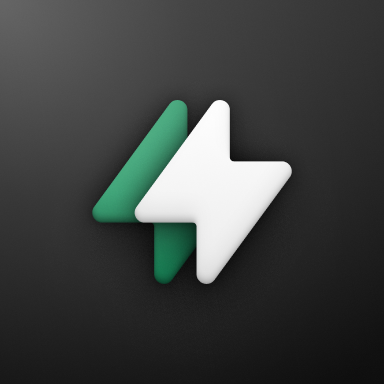 Checkout Links
Checkout Links