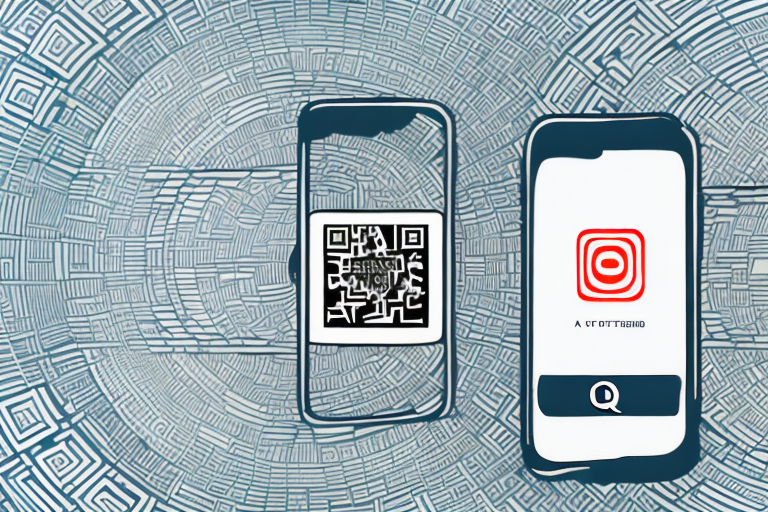Shopify Cart Permalinks: Pre-fill Carts & Checkout
September 25, 2024

Shopify cart permalinks are powerful URLs that streamline the buying process. Here’s what you need to know:
- Definition: URLs that add products to a cart and send customers directly to checkout
- Format:
http://yourstore.com/cart/#{variant_id}:#{quantity} - Benefits: Boost sales, reduce abandoned carts, improve customer experience
Key features:
- Add multiple products
- Apply discount codes
- Pre-fill customer information
How to use:
- Find product variant ID
- Build permalink URL
- Add to marketing materials (emails, social media, etc.)
Example permalink:
https://my-store.myshopify.com/cart/40744913797318:2,40747272601798:1?discount=SALE10&checkout[email][email protected]
This link adds 2 of one product, 1 of another, applies a discount, and pre-fills the customer’s email.
Quick Comparison: Cart Permalinks vs Regular Product Links
| Feature | Cart Permalinks | Regular Product Links |
|---|---|---|
| Destination | Checkout page | Product page |
| Items in cart | Pre-filled | Empty |
| Clicks to purchase | 1 | 3+ |
| Customization | High | Low |
Cart permalinks are a simple yet powerful tool to boost your Shopify store’s performance and simplify the buying process for your customers.
Related video from YouTube
Basics of Shopify cart permalinks

Cart permalinks in Shopify are URLs that add products to a customer’s cart and send them straight to checkout. They’re a shortcut to boost sales.
Here’s what a cart permalink looks like:
http://yourstore.com/cart/#{variant_id}:#{quantity}
For one item with variant ID 70881412:
http://your-store.com/cart/70881412:1
Cart permalinks vs. regular product links:
| Feature | Cart Permalinks | Regular Product Links |
|---|---|---|
| Destination | Checkout page | Product page |
| Items in cart | Pre-filled | Empty |
| Clicks to purchase | 1 | 3+ |
| Customization | High | Low |
Cart permalinks have three parts:
- Store domain
- "/cart/"
- Product info (variant ID and quantity)
You can add more:
- Multiple products: Use commas
- Discount codes: Add "?discount=[code]"
- Customer info: Include email or shipping details
Example with multiple products and a discount:
http://your-store.com/cart/70881412:3,70881413:1?discount=SALE10
This adds three of one product, one of another, and applies a discount code.
Creating cart permalinks in Shopify
Want to set up cart permalinks in your Shopify store? It’s easier than you think. Here’s how:
Finding the product variant ID
First, you need to grab the product variant ID:
- Go to Shopify admin > Products > All products
- Click on your product
- Look in your browser’s address bar – that’s where you’ll find the ID
Building your permalink
Now, let’s put that ID to work:
https://your-store.myshopify.com/cart/[VARIANT-ID]:[QUANTITY]
For example:
https://my-store.myshopify.com/cart/40744913797318:1
This adds one item to the cart. Simple, right?
Want to add multiple products? Just use commas:
https://my-store.myshopify.com/cart/40744913797318:3,40747272601798:1
Spicing up your permalink
You can add some extras to your permalink:
- Discount code: Add
?discount=SALE10at the end - Customer info: Use
?checkout[email][email protected]&checkout[shipping_address][city]=New York
Permalink best practices
- Keep it simple
- Test before you use
- Be careful with personal info in URLs
- Use for "Buy Now" buttons, social media posts, and reorder links
Remember, while you can use your custom domain, it’ll redirect to your myshopify.com domain. No biggie, but good to know.
Now go forth and create some killer cart permalinks!
Adding information to cart permalinks
Cart permalinks in Shopify let you add products to a customer’s cart and pre-fill checkout info. Here’s how to use them effectively:
What can you add?
You can include:
- Product details (variant ID, quantity)
- Discount codes
- Customer info (name, email, address)
- Payment method
Here’s a quick reference:
| Parameter | Description | Example |
|---|---|---|
| Variant ID | Product variant identifier | 40744913797318 |
| Quantity | Number of items | 1, 2, 3, etc. |
| Discount code | Discount code | SALE10 |
| Customer’s email | [email protected] | |
| Shipping address | Shipping details | City, ZIP, Country |
Adding products
To add one product:
https://your-store.myshopify.com/cart/[VARIANT-ID]:[QUANTITY]
Example:
https://my-store.myshopify.com/cart/40744913797318:1
This adds one item of that variant.
Want a discount? Add it like this:
https://my-store.myshopify.com/cart/40744913797318:1?discount=SALE10
Multiple products in one link
Separate products with commas:
https://my-store.myshopify.com/cart/40744913797318:3,40747272601798:1
This adds three of the first variant and one of the second.
You can even add customer info:
https://my-store.myshopify.com/cart/40744913797318:2,40747272601798:1?checkout[email][email protected]&checkout[shipping_address][city]=New York
This link adds products AND pre-fills customer details. Pretty neat, right?
Personalizing the checkout
Want to make checkout a breeze? Shopify cart permalinks are your secret weapon. Here’s how to supercharge them:
Customer details: No more typing
Imagine clicking a link and BAM! Your info’s already there. That’s what adding customer details does:
https://your-store.myshopify.com/cart/[VARIANT-ID]:[QUANTITY]?checkout[email][email protected]&checkout[shipping_address][first_name]=John&checkout[shipping_address][last_name]=Doe
This magic link adds a product AND fills in email and name. Want more? You can add:
- Address
- City
- ZIP code
- Country
- State/Province
Shipping info: Speed things up
Why make customers type their address AGAIN? Pre-fill it:
https://your-store.myshopify.com/cart/[VARIANT-ID]:[QUANTITY]?checkout[shipping_address][address1]=123 Main St&checkout[shipping_address][city]=New York&checkout[shipping_address][zip]=10001&checkout[shipping_address][country]=US
Perfect for repeat customers or when you know where they’re shipping to.
Discount codes: Automatic savings
Want to apply a discount automatically? Easy:
https://your-store.myshopify.com/cart/[VARIANT-ID]:[QUANTITY]?discount=SALE10
This adds a product AND applies the "SALE10" discount. No copy-pasting needed!
| Parameter | What it does | Example |
|---|---|---|
| discount | Applies a discount code | SALE10 |
The ultimate link
Why not combine everything? Check this out:
https://your-store.myshopify.com/cart/[VARIANT-ID]:[QUANTITY]?checkout[email][email protected]&checkout[shipping_address][city]=New York&discount=SALE10
This link does it all: adds a product, fills in email and city, AND applies a discount. Now that’s what I call a smooth checkout!
Advanced permalink techniques
Want to supercharge your Shopify cart permalinks? Let’s explore some pro-level tricks.
Attributes for enhanced options
Cart permalinks can do more than just add products. Here’s how:
1. Custom attributes
Pass custom attributes through your permalink:
https://your-store.myshopify.com/cart/[VARIANT-ID]:[QUANTITY]?attributes[projectId]=123
This adds a projectId attribute to the cart for tracking or customization.
2. Pre-fill customer info
Speed up checkout by pre-filling customer details:
https://your-store.myshopify.com/cart/[VARIANT-ID]:[QUANTITY]?checkout[email][email protected]&checkout[shipping_address][city]=New York
Dynamic pricing in permalinks
Want to shake up your pricing? Here’s how:
- Use apps like Dynamic Bulk Pricing to schedule price changes.
- Try Intelligems Price Testing for A/B testing your prices.
Permalinks + other apps
Combine permalinks with apps like ZipLinks to boost your store’s performance. ZipLinks creates shortcuts to your cart or checkout page.
"ZipLinks has helped us offer great discounts to our customers with the click of a clean vanity style link. Pre-loaded carts have helped conversion rates rise and direct to checkout links help cut straight to the final purchase instead of losing the customer during the checkout process." – Metal Unlimited, United States
How to use it:
- Make a ZipLink for a product or bundle
- Use it in your marketing
- Track results with the app’s analytics
sbb-itb-4bd9e2f
Improving sales with cart permalinks
Cart permalinks can boost your Shopify store’s sales. Here’s how to use them effectively:
Creating effective ‘Buy Now’ buttons
Make your buttons pop:
- Use action words: "Buy Now" or "Get It Today"
- Choose contrasting colors
- Make them mobile-friendly
Jigsaw Health nails this with bright buttons in blog posts, leading straight to checkout with discounts.
Where to put permalink links
Place links where customers click most:
- Product pages
- Blog posts
- Email newsletters
- Social media
- Partner websites
Amy, a designer, puts Buy Buttons in her sticker blog posts. Readers buy without leaving the page.
Testing different permalink setups
Try these:
- Various button designs and placements
- Different product combos in cart links
- Adding discount codes to some links
| Test | Try | Measure |
|---|---|---|
| Button Design | Colors, sizes, text | Click-through rate |
| Product Combos | Single items vs. bundles | Conversion rate |
| Discounts | With code vs. without | Average order value |
Use Google Analytics to track performance.
Pro tip: Test permalinks in Incognito mode to ensure they work for everyone.
Measuring permalink performance
Want to boost your Shopify store’s success? You need to track your cart permalinks. Here’s how to do it:
Setting up permalink tracking
- Go to your Shopify admin panel
- Head to Marketing
- Set up UTM parameters for your permalinks
Your trackable permalink might look like this:
http://www.yourstore.com/?utm_source=email&utm_medium=newsletter&utm_campaign=summer_sale
This helps you see where your traffic and sales come from.
Checking sales from permalinks
Head to Shopify’s Marketing page to see:
| Metric | What it shows |
|---|---|
| Sales attributed to marketing | Total sales value from marketing campaigns |
| Orders attributed to marketing | Number of orders from marketing campaigns |
These numbers show how your permalinks are boosting your bottom line.
Using Google Analytics with permalinks

Want more details? Use Google Analytics:
- Create a Google Analytics account
- Add Google Analytics 4 tags to your Shopify store
- Link Google Analytics to your Google Ads account
Now you can track specific events like:
- Add to cart
- Begin checkout
- Purchase
This shows you the full journey from permalink click to purchase.
Don’t forget: Keep checking and updating your tracking. E-commerce moves fast, so stay on top of your data to make smart decisions for your store.
Fixing common permalink problems
Cart permalinks can be tricky. Let’s fix the most common issues.
Broken permalinks
Broken permalinks? Here’s how to fix them:
- Check the format: Use this structure:
https://mystore.myshopify.com/cart/{variant_id}:{quantity}
- Use the right ID: Don’t use the GID. Use the actual variant ID.
Example:
https://mystore.myshopify.com/cart/39810496430262:1
- Check product availability: Make sure the products still exist in your store.
Out-of-stock items
Out-of-stock products in permalinks? Try this:
- Keep selling: Enable "Continue selling when out of stock" in your product settings.
- Use "Back in Stock" alerts: Let customers sign up for restock notifications.
| Strategy | Good | Bad |
|---|---|---|
| Keep selling | Products stay visible | Possible backorders |
| Restock alerts | Keeps customers interested | Needs extra app |
Price issues across regions
Selling internationally? Here’s how to handle price differences:
- Use Shopify Markets: Manage prices for different regions.
- Set location-specific prices: Adjust prices based on customer location.
- Try dynamic pricing apps: These auto-adjust prices based on location.
Real examples of permalink use
Let’s look at how businesses have boosted sales and improved customer experience with cart permalinks.
Stores using permalinks well
Grind, a coffee company, used cart permalinks to pivot to eCommerce during COVID-19 lockdowns. They added online subscriptions and built a data stack for new promotions. The result? They went from £10k to £500k in monthly eCommerce revenue in just a few months.
Pura Vida Bracelets set up automated campaigns using cart permalinks. This included welcome messages and product recommendations. The outcome?
| Metric | Result |
|---|---|
| Revenue | $1.4 million |
| ROI | 106x |
| AOV increase | 11.7% |
How permalinks improved sales
Ruby Olive, a jewelry brand, saw a 500% revenue increase by optimizing their Shopify pages, including cart permalinks. They focused on creating great experiences to keep customers on key pages longer.
LSKD, an activewear brand, used a mobile app with cart permalinks to boost revenue. By offering discounts and exclusive offers through direct links, they saw:
| Metric | Increase |
|---|---|
| Revenue | Nearly 50% |
Tushy Bidet optimized their post-purchase page with personalized recommendations using cart permalinks. This led to a 174,000% ROI.
Lessons from real permalink use
1. Simplify buying
Mcarthur Fitness uses Shopify’s one-click checkout with cart permalinks. This creates a one-page process, reducing friction for customers.
2. Boost order value
Snow customizes checkout by cross-selling related products through cart permalinks. This increases customer lifetime value and average order value.
3. Build trust
The Ridge displays trust badges on its checkout page, accessed via cart permalinks. This boosts customer confidence and reduces cart abandonment.
4. Promote subscriptions
Tabs Chocolate saw a 17.9% increase in checkout completion by promoting subscriptions at checkout using cart permalinks.
5. Encourage higher spending
Pura Vida uses a free shipping threshold message during checkout, accessed via cart permalinks. This prompts customers to add more items to their cart.
What’s next for cart permalinks
Big changes are coming to Shopify’s cart permalinks. Here’s what you need to know:
New checkout trends
Shopify’s moving to a one-page checkout. Why? It’s all about making buying easier:
- Fewer steps
- Less cart abandonment
- Better for mobile
One merchant, Sophie Gibson of S’wheat, shares:
"We offer Shop Pay because it’s quick, secure, seamless, and accepts all major card providers… Around 90% of our transactions are through Shop Pay, with the other 10% or so through PayPal."
This shows how popular one-click checkouts already are. The new one-page checkout builds on this idea.
Possible new Shopify permalink features
Shopify’s adding new ways to customize checkouts. This could mean new options for cart permalinks:
| Feature | Potential Use |
|---|---|
| Checkout Branding | Change checkout look |
| Checkout Extensions | Add new checkout features |
| Shopify Functions | Control checkout steps |
These changes might let you create more targeted cart permalinks, like adding special branding or offers right in the link.
Getting ready for new features
Here’s how to prepare:
- Plan now: Shopify’s dropping support for some old checkout tools by August 2024. Start thinking about the new features.
- Test extensions: Try the new Checkout Extensions with your cart permalinks.
- Stay updated: Watch for Shopify’s Winter ’24 Edition launch on January 31, 2024. It’ll have over 90 new checkout apps.
- Clean up: Remove old custom checkout scripts before updating.
- Think mobile: With 65.7% of online retail sales on mobile in 2022, make sure your new setup works on phones.
Wrap-up
Cart Permalinks: Why They Matter
Cart permalinks in Shopify are a big deal. Here’s why:
- They take customers straight to checkout with items already in their cart.
- Fewer clicks = more sales.
- You can use them in emails, social posts, and on your site.
To make a permalink:
- Use this format:
[your-store]/cart/[product-id]:[how-many] - Add a discount:
?discount=[code] - Want multiple products? Separate with commas
Here’s an example:
https://your-store.com/cart/123456789:2,987654321:1?discount=SALE10
This adds two items and applies a discount.
Making Permalinks Work for You
Cart permalinks can boost your online store. Here’s how:
- Add "Reorder" links to order emails.
- Create targeted promos with pre-filled carts.
- Save time by pre-filling checkout info.
Check this out:
https://your-store.com/cart/123456789:1?checkout[email][email protected]&checkout[shipping_address][city]=New York
This link adds a product AND fills in customer details.
Pro tip: Always test your permalinks in incognito mode.
FAQs
What’s a cart permalink?
A cart permalink is a special URL that drops customers right into checkout with items already in their cart. It’s a handy tool for Shopify stores to smooth out the buying process.
With a cart permalink, you can:
- Add specific products and quantities
- Apply discount codes
- Pre-fill customer info
Here’s what it looks like:
https://your-store.com/cart/36758139633829:2,36758135668901:3?discount=SALE10
This link adds two products (2 of one, 3 of another) and applies a "SALE10" discount.
What’s the Shopify checkout URL?
The basic checkout URL is simple:
https://your-store.com/checkout
But you can soup it up with parameters:
https://your-store.com/[email protected]&shipping_address[city]=New York
This pre-fills the customer’s email and shipping city.
"For the permalink to sync properly it must be a variant id." – Nick, Shopify Community Member
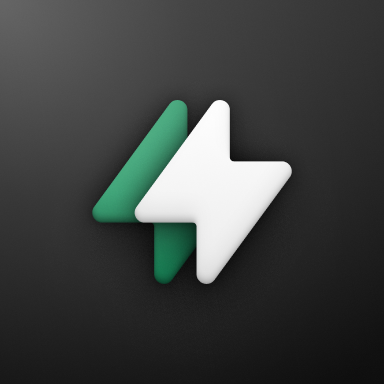 Checkout Links
Checkout Links