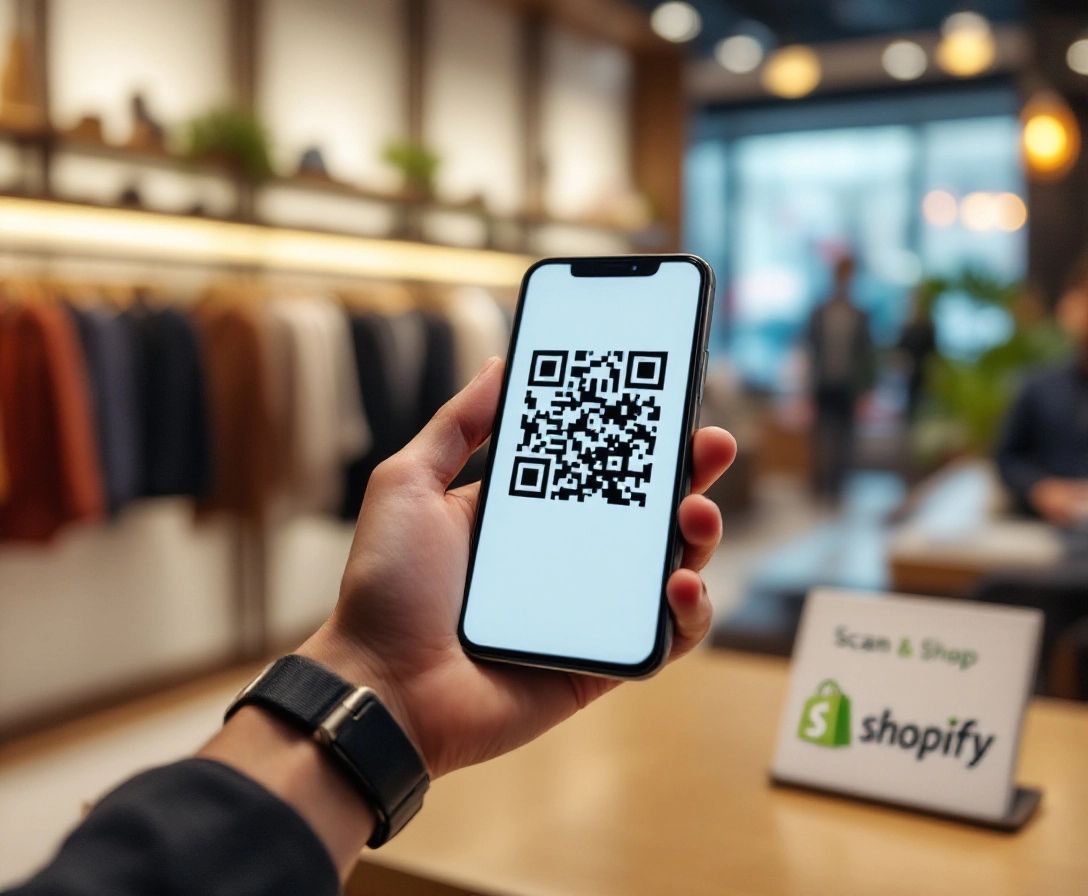Shopify Cart Permalinks: Pre-fill Carts Dynamically
August 25, 2024

Shopify cart permalinks are URLs that take customers straight to a pre-filled cart. Here’s what you need to know:
- URLs that add specific products to a customer’s cart automatically
- Basic structure:
https://your-store.myshopify.com/cart/[VARIANT-ID]:[QUANTITY] - Key benefits: Faster checkout, fewer distractions, better conversion rates
How to create and use cart permalinks:
- Find product variant IDs in Shopify admin
- Build URL with store address, variant ID, and quantity
- Add multiple products by separating with commas
- Include discount codes with
?discount=[CODE] - Pre-fill customer details for even faster checkout
Use cases:
- Email marketing
- Social media promos
- "Buy Now" buttons in blog posts
- Limited-time offers
- Product launches
- Abandoned cart recovery
Test permalinks in incognito mode and keep them simple.
Related video from YouTube
What are Cart Permalinks?
Cart permalinks are URLs that send customers directly to a pre-filled cart in a Shopify store. They streamline checkout and can boost sales.
A basic cart permalink looks like this:
http://your-store.myshopify.com/cart/70881412:1
Here, 70881412 is the product variant ID, and 1 is the quantity.
How Cart Permalinks Work
These links automatically add products to a customer’s cart when clicked. The link structure tells Shopify:
- Which product variant to add
- How many to include
- Any extra info (like discount codes)
For example, to add two products and apply a discount:
http://your-store.myshopify.com/cart/70881412:1,70881382:1?discount=SALE10
Why Use Cart Permalinks
Benefits include:
- Faster checkout
- Higher conversion rates
- Targeted marketing
| Use Case | Benefit |
|---|---|
| Email campaigns | Direct customers to featured products |
| Social media posts | Create "Buy Now" links |
| Affiliate marketing | Track sales from specific links |
They’re great for:
- Limited-time offers
- Product launches
- Abandoned cart recovery
What You Need to Start
Before creating Shopify cart permalinks, you’ll need:
A Shopify Store with Products

Make sure your store is up and running with products ready to sell.
Product Variant IDs
To find variant IDs:
- Log into Shopify admin
- Go to Products
- Click on a product
- Add
.xmlto the URL end - Find
<id type="integer">#########</id>in the XML
This number is your variant ID.
Basic URL Knowledge
Cart permalink structure:
https://your-store.myshopify.com/cart/[VARIANT-ID]:[QUANTITY]?payment=[PAYMENT-METHOD]&discount=[DISCOUNT-CODE]
| URL Component | Description |
|---|---|
[VARIANT-ID] |
Product variant identifier |
[QUANTITY] |
Number of items to add |
[PAYMENT-METHOD] |
(Optional) Payment method |
[DISCOUNT-CODE] |
(Optional) Discount code |
For multiple products:
https://your-store.myshopify.com/cart/[VARIANT-ID-1]:[QUANTITY-1],[VARIANT-ID-2]:[QUANTITY-2]
Now you’re ready to create your first Shopify cart permalink!
Making Simple Cart Permalinks
Let’s create your first Shopify cart permalink:
Parts of a Cart Permalink
| Part | Description | Example |
|---|---|---|
| Store URL | Your Shopify store address | https://your-store.myshopify.com |
| Cart path | Adds to cart | /cart/ |
| Variant ID | Product variant identifier | 40744913797318 |
| Quantity | Number of items | :1 |
Getting Variant IDs
To find variant IDs:
- Go to Shopify admin
- Click Products > All Products
- Select a product
- Add
.xmlto the URL end - Find
<id type="integer">#########</id>
That’s your variant ID.
Building a Basic Cart Permalink
- Start with store URL
- Add
/cart/ - Add variant ID
- Add colon and quantity
Your permalink will look like this:
https://your-store.myshopify.com/cart/40744913797318:1
This adds one item of the product to the cart.
For multiple products:
https://your-store.myshopify.com/cart/40744913797318:1,40747272601798:2
This adds one of the first product and two of the second.
Test your permalinks in an incognito browser window to ensure they work for all customers.
Advanced Cart Permalink Methods
Let’s explore more complex ways to use Shopify cart permalinks:
Adding Several Products
To add multiple items:
- Start with store URL and
/cart/path - Add each product’s variant ID and quantity, separated by commas
Example:
https://your-store.myshopify.com/cart/40744913797318:1,40747272601798:2
This adds one of the first product and two of the second.
Setting Product Amounts
Adjust quantities in the permalink:
https://your-store.myshopify.com/cart/40744913797318:3,40747272601798:5
This adds three of the first product and five of the second.
Using Discount Codes
To add discount codes:
- Create basic cart permalink
- Add
?discount=followed by your code
Example:
https://your-store.myshopify.com/cart/40744913797318:1?discount=SAVE10
This adds one product and applies the "SAVE10" discount.
| Permalink Type | Example |
|---|---|
| Basic | https://your-store.myshopify.com/cart/40744913797318:1 |
| Multiple Products | https://your-store.myshopify.com/cart/40744913797318:1,40747272601798:2 |
| With Discount | https://your-store.myshopify.com/cart/40744913797318:1?discount=SAVE10 |
Always test permalinks in an incognito browser window.
Auto-filling Customer Details
Speed up checkout by pre-filling customer info in cart permalinks:
Customer Details You Can Add
- First and last name
- Email address
- Phone number
- Shipping address
- Marketing preferences
How to Add Customer Details
- Start with basic cart permalink
- Add customer details using specific parameters
Example:
https://your-store.myshopify.com/cart/40744913797318:1?checkout[email][email protected]&checkout[shipping_address][first_name]=John&checkout[shipping_address][last_name]=Doe
This adds a product and pre-fills email, first name, and last name.
Common parameters:
| Customer Detail | Parameter |
|---|---|
checkout[email] |
|
| First Name | checkout[shipping_address][first_name] |
| Last Name | checkout[shipping_address][last_name] |
| Address | checkout[shipping_address][address1] |
| City | checkout[shipping_address][city] |
| Zip Code | checkout[shipping_address][zip] |
URL encode spaces and special characters in parameter values.
Keeping Customer Data Safe
Handle customer data responsibly:
- Use HTTPS for secure links
- Avoid including sensitive data like credit card numbers
- Get customer consent for pre-filling info
- Provide an easy opt-out option
- Test thoroughly in incognito mode
sbb-itb-4bd9e2f
Using Cart Permalinks in Business
Cart permalinks can boost your Shopify store’s performance:
In Email Marketing
Make email marketing more effective:
- Include direct checkout links
- Create personalized offers
- Apply coupon codes automatically
Example permalink:
https://your-store.myshopify.com/cart/36758139633829:2?discount=SUMMER10&checkout[email][email protected]
This adds two items, applies a 10% discount, and pre-fills the customer’s email.
On Social Media
Use cart permalinks for:
- Flash sales
- Product launches
- Influencer partnerships
A social media post might say:
"🎉 New summer collection! Get our bestselling sunglasses and beach towel bundle with 15% off. One click to buy: [Your cart permalink]"
For Selling More Products
Increase average order value:
- Create bundle deals
- Send upsell emails after purchase
- Provide easy reorder links
Permalink strategies and potential impacts:
| Strategy | Permalink Example | Potential Impact |
|---|---|---|
| Bundle Deal | /cart/12345:1,67890:1?discount=BUNDLE20 |
20% increase in average order value |
| Post-Purchase Upsell | /cart/13579:1?checkout[email]={{ customer.email }} |
15% conversion on follow-up emails |
| Easy Reorder | /cart/24680:1,13579:1 |
30% increase in repeat purchases |
Fixing Common Problems
Common issues with Shopify cart permalinks and how to solve them:
Wrong Variant IDs
To fix incorrect variant IDs:
- Double-check IDs
- Decode GIDs if necessary
Example:
https://mystore.myshopify.com/cart/39810496430262:1
URL Errors
To avoid URL structure problems:
-
Check URL format:
https://mystore.myshopify.com/cart/{variant_id}:{quantity} - Be careful with multiple parameters
A user reported issues with the storefront=true parameter:
http://{shop}.myshopify.com/cart/70881412:1,70881382:1?discount={discount_code}&storefront=true
This prevented the discount code from applying. Test thoroughly and remove unnecessary parameters.
Making Links Work on All Browsers
To ensure cross-browser compatibility:
- Test on various browsers
- Use incognito mode
- Monitor performance regularly
Common issues and solutions:
| Issue | Solution |
|---|---|
| 404 errors | Verify correct variant ID usage |
| Discount codes not applying | Check URL structure and parameter order |
| Products not adding to cart | Ensure correct formatting (variant ID:quantity) |
| Browser compatibility | Regular testing on multiple browsers |
Checking If Cart Permalinks Work
Track and analyze cart permalink performance:
Counting Sales from Permalinks
- Use Shopify Analytics for key metrics
- Add campaign URL parameters for Google Analytics tracking
Example trackable permalink:
http://www.yourshopifystore.com/cart/39810496430262:1?utm_source=newsletter&utm_medium=email&utm_campaign=spring_sale
Testing Different Permalinks
Compare various types:
| Permalink Type | What to Test |
|---|---|
| Simple product link | Single product, no extras |
| Multi-product link | Several products in one cart |
| Discounted link | Include a discount code |
| Pre-filled customer info | Add customer details |
Use Shopify’s analytics and Google Analytics to track performance.
Understanding Customer Behavior
Analyze:
- Add-to-cart rate
- Reached checkout rate
- Cart abandonment rates
Compare your metrics against benchmarks using Shopify’s dashboard.
Tips for Better Cart Permalinks
Keep Permalinks Simple
Use a basic format:
[domain]/cart/[variant ID]:[quantity]
Example:
https://mystore.com/cart/39810496430262:1
Make Permalinks Work on Phones
Ensure mobile compatibility:
- Test on multiple devices
- Shorten URLs if needed
- Avoid complex parameters
Keep Testing and Updating
Regularly test and update permalinks:
- Create test links
- Use Incognito mode
- Track performance
- Adjust as needed
Test different formats:
| Link Type | Example |
|---|---|
| Basic | https://mystore.com/cart/39810496430262:1 |
| With Discount | https://mystore.com/cart/39810496430262:1?discount=NEWPROMOTION |
Conclusion
Cart permalinks can boost your Shopify store’s performance by:
- Reducing cart abandonment
- Streamlining purchases
- Improving customer experience
| Industry Average Cart Abandonment Rate | Potential Impact of Cart Permalinks |
|---|---|
| 69-80% | Reduced abandonment, increased sales |
Start now:
- Create permalinks for best-sellers
- Use in email campaigns
- Track results
Cart permalinks make buying easier. Start using them today to improve your store’s performance.
FAQs
How to create a cart permalink in Shopify?
- Go to Shopify admin panel
- Navigate to "Products"
- Click on desired product
- In "More actions" menu, select "Create checkout link"
- Choose product variant
- Click "Copy link"
For multiple products or discounts:
| Action | Format |
|---|---|
| Add multiple products | yourstore.com/cart/[variant_id1]:[quantity1],[variant_id2]:[quantity2] |
| Apply a discount | yourstore.com/cart/[variant_id]:[quantity]?discount=[discount_code] |
Always test permalinks in an incognito browser window.
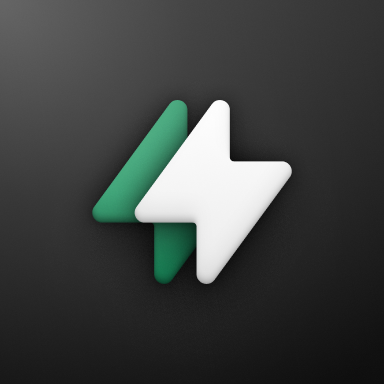 Checkout Links
Checkout Links