The Pre-Checkout Extension appears before customers reach your Shopify checkout page, creating a strategic moment to present additional offers.
What It Does
- Intercepts Checkout - Shows modal before customers reach the checkout page
- Displays Cart - Shows current cart items with images, variants, and pricing
- Features Upsells - Presents selected products with optional discounts
- Real-time Updates - Cart totals and savings update instantly as customers make changes
- Fully Customizable - Match your brand with custom logos, colors, and messaging
How It Works
- Customer clicks your checkout link
- Before reaching checkout, a modal appears showing their cart
- Below cart items, your selected upsell products are displayed
- Customer can add upsells, edit quantities, or change variants
- Customer clicks your custom CTA button to proceed to checkout
- Customer arrives at checkout with their updated cart
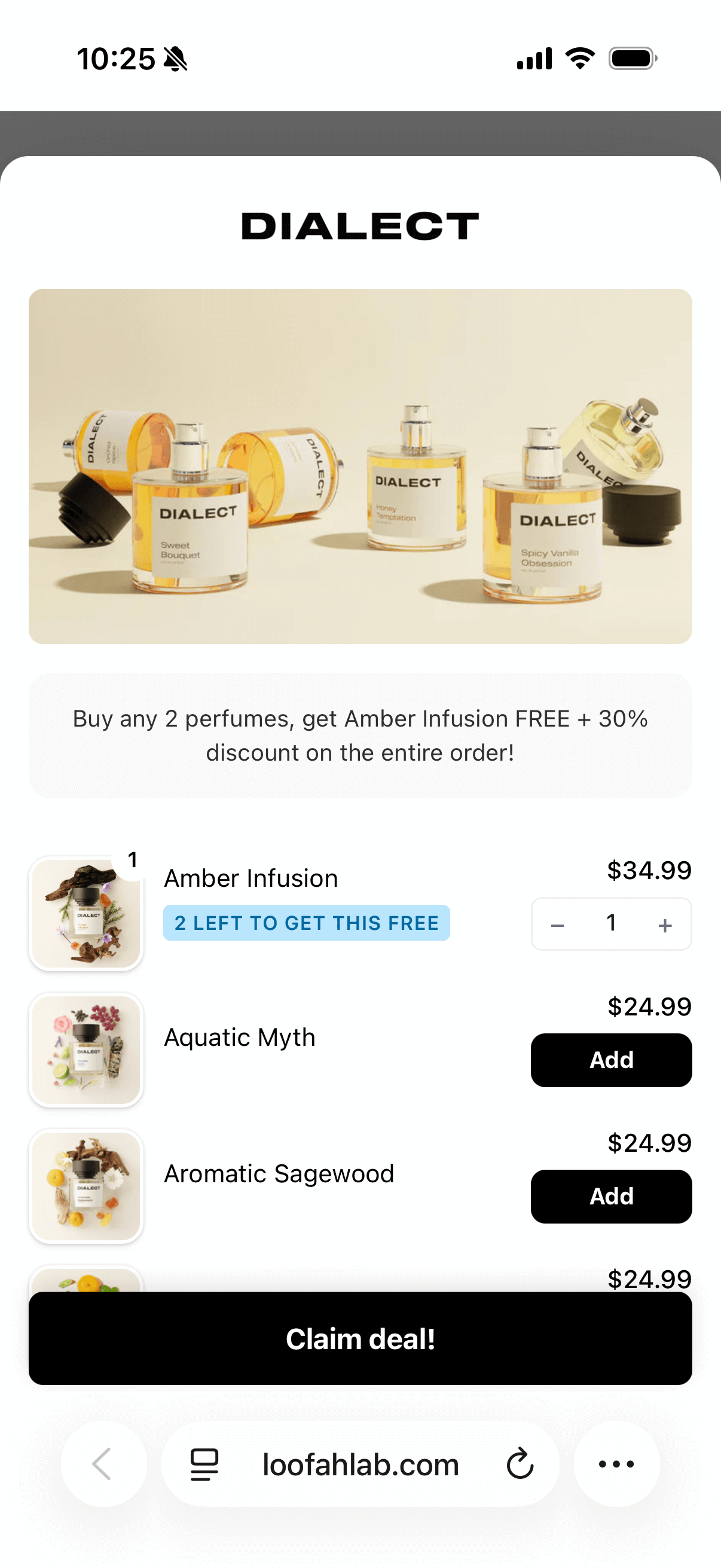
Pre-Checkout modal showing cart items and upsell offers
Configuration
1
Activate Pre-Checkout
In your link editor, add the Pre-Checkout extension card and toggle it on.
2
Add branding (optional)
Upload your logo or a header image to personalize the modal. If no logo is provided, your shop name appears.
3
Write your description
Add a brief description that appears at the top of the modal explaining the offer or value proposition.Example: “Complete your order with these exclusive additions!”
4
Select upsell products
Click “Add Product” to search for and select products to feature as upsells.
You can add multiple products. They’ll appear below the cart items in the order you add them.
5
Set product discounts
For each upsell product, optionally configure a discount percentage (e.g., 20% off).
6
Configure variant display
Choose how to display products with multiple variants:
- Grouped - Show one product with a variant selector dropdown
- Ungrouped - Show each variant as a separate product
Grouped view is cleaner for products with many variants. Ungrouped view highlights specific variants you want to promote.
7
Set button text
Customize the call-to-action button text (e.g., “Continue to Checkout” or “Complete My Order”).
8
Configure skip button (optional)
Toggle on the skip button if you want to give customers an option to bypass the modal. Set a custom URL for where skip should redirect.
Cart Features
Customers can interact with their cart directly in the modal:View Cart Items
- See all products with images and quantity badges
- View variant selections (size, color, etc.)
- See discount badges showing savings
- View line item prices with strikethrough for discounts
Edit Quantities
- Increase or decrease quantities with +/- buttons
- Remove items by reducing quantity to zero
- See totals update in real-time
Change Variants
When variant grouping is enabled, customers can:- Click the variant selector dropdown
- Choose a different size, color, or style
- See the product image and price update
- Variant changes preserve quantity
Free gift items and items with restrictions may not show quantity controls or variant selectors.
Cart Summary
The modal displays a comprehensive cart summary:- Subtotal - Total before discounts
- Line-item Discounts - Savings from product-level discounts
- Order Discounts - Savings from discount codes
- Total - Final amount with all discounts applied
- Total Savings - Highlighted savings badge
Product Management
Adding Products
Search and select products from your catalog. You can add multiple products to create a compelling offer set.Ordering Products
Drag products up or down to reorder how they appear to customers. Put your most important upsells first.Setting Discounts
Configure per-product or per-variant discounts:- Per-Product (grouped mode) - Apply one discount to all variants
- Per-Variant (ungrouped mode) - Set different discounts for each variant
Variant Grouping
Grouped Mode:- Products with multiple variants show as one product
- A variant selector dropdown lets customers choose
- Cleaner appearance when you have many variants
- One discount applies to all variants
- Each variant appears as a separate product
- No variant selector needed
- Highlight specific variants you want to promote
- Set different discounts per variant
Styling Options
Logo and header image
Logo and header image
- Upload a custom logo (displays at the top)
- Add a header image (displays below logo, above description)
- Leave blank to show your shop name as text
Custom button text
Custom button text
Skip button
Skip button
Visual Editor
The Pre-Checkout Extension includes a live preview that updates as you configure:- See exactly how your modal will look
- Preview your logo, header image, and styling
- View how products appear (grouped vs ungrouped)
- Test the layout on desktop and mobile
- Make adjustments with instant feedback
Best Practices
How Customers Experience It
- Customer clicks your checkout link
- A modal overlay appears before they reach checkout
- They see their cart items at the top with images, quantities, and prices
- Below, your upsell products appear with “Add” buttons
- They can edit quantities, change variants, or add upsells
- Cart totals update in real-time with every change
- They click your CTA button to proceed to checkout
- They arrive at Shopify checkout with their updated cart
The Pre-Checkout Extension creates a strategic pause in the checkout flow, giving you a final opportunity to increase order value with relevant, well-presented offers.