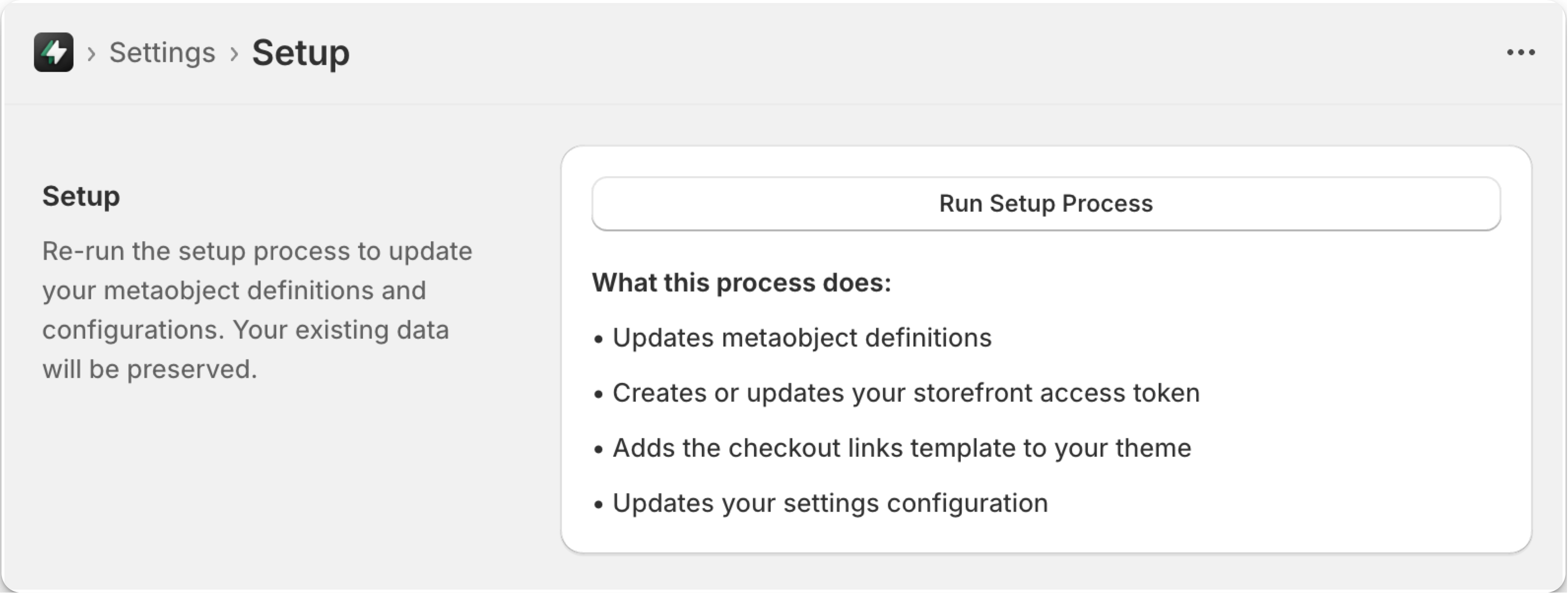
Fix 404 errors by running the setup process
Fix 404 Page Not Found errors Your link is showing a “404 Page not Found” error when customers try to access it. This usually happens when the app setup process wasn’t completed properly or needs to be re-run.
The setup process creates the necessary configurations in your Shopify store to make links work properly. Running it again is safe and won’t affect your existing links.
1
Open Checkout Links App
Go to your Shopify admin panel, navigate to Sales Channels, and click on Checkout Links.
2
Access Settings
In the Checkout Links app, look for Settings in the navigation and click on Settings.
3
Run Setup Process
In the Settings page, find and click on Setup, then click the “Run Setup Process” button and wait for the setup process to complete.
4
Wait for Success Message
You should see a green success message when the setup is finished. This confirms that your store is properly configured.
5
Test Your Link
After the setup process completes successfully, try accessing your link again. It should now work properly.