Checkout Extensions are configured per link and appear when customers reach checkout through your link.
First-Time Setup
Before you can configure Checkout Extensions in your links, you need to enable the Checkout Links extension in Shopify’s checkout editor:1
Open Shopify's checkout editor
In your Shopify admin, go to Settings > Checkout and click Customize to open the checkout editor.
2
Add the Checkout Links extension
In the checkout editor, click Add app block and search for “Checkout Links”. Add the extension to all available target areas where you want it to appear.
You typically want to add it to: Cart Line Items, Order Summary (before and after reductions), and any other relevant sections.
3
Save your checkout
Click Save in the checkout editor to publish your changes.
You only need to do this setup once. After that, you can configure specific extensions for each link in the Checkout Links dashboard.
How to Configure
1
Open your link editor
Navigate to your link in the Checkout Links dashboard and click to edit it.
2
Access Checkout Extensions
Click on the “Checkout Extensions” tab in your link editor.
3
Add extensions
Drag and drop extensions from the available options into your desired target areas (before reductions, after reductions, or cart line items).
4
Configure each extension
Click on any extension to open its settings panel and customize its behavior and appearance.
5
Preview your changes
Use the live checkout preview iframe to see exactly how your extensions will appear to customers.
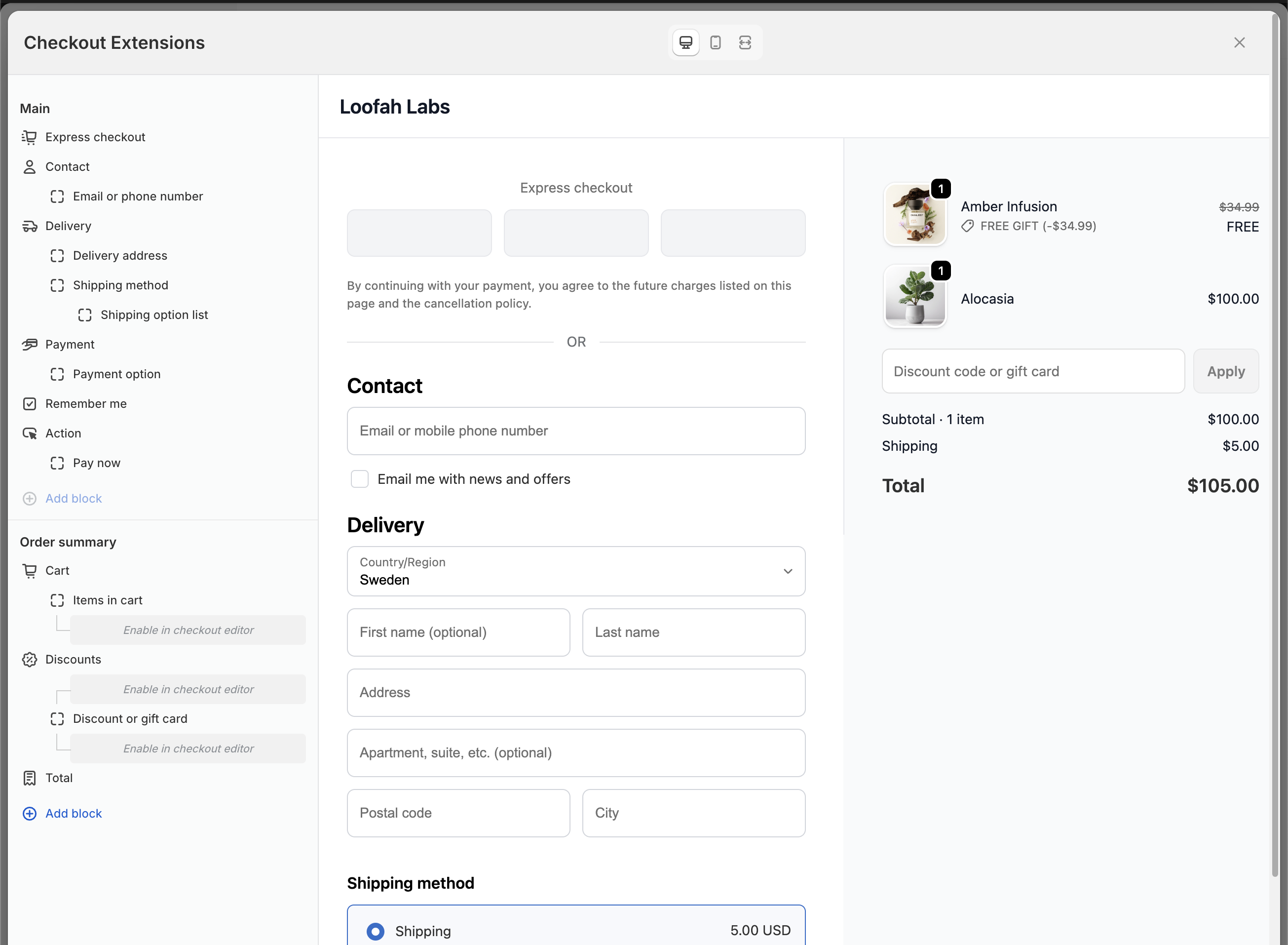
Configure extensions with drag-and-drop and live preview
Available Extensions
Cart Line Editor
Let customers edit quantities and change variants directly at checkout.
Threshold Progress
Show progress toward free shipping, free gifts, and order discounts.
Checkout Upsells
Display product recommendations with special pricing at checkout.
Ordering Extensions
You can control the order in which extensions appear by dragging them up or down within their target area. Extensions at the top of the list appear first to customers.Extension Placement
Extensions can be placed in three different areas of your checkout:- Cart Line Items - Appears after each item in the cart (e.g., Cart Line Editor)
- Before Reductions - Appears above the order summary discounts section
- After Reductions - Appears below the order summary discounts section
You can use multiple extensions in the same link to create a comprehensive checkout experience.