Threshold Progress updates automatically as customers modify their cart, creating an engaging and interactive checkout experience.
What It Does
- Visual Progress - Shows progress bars toward each reward threshold
- Multiple Thresholds - Stack multiple rewards to encourage higher cart values
- Automatic Rewards - Applies rewards instantly when thresholds are reached
- Real-time Updates - Progress updates as customers add or remove items
- Custom Messaging - Display personalized messages for each threshold
Reward Types
Free Shipping
Show customers how close they are to qualifying for free shipping. Example: “Only $15 away from free shipping!”Free Gifts
Automatically add a free gift product when the customer reaches the threshold amount. Example: “Spend $50 more to get a free sample pack!”Order Discounts
Apply a percentage discount to the entire order when the threshold is reached. Example: “Add $25 more to get 10% off your entire order!”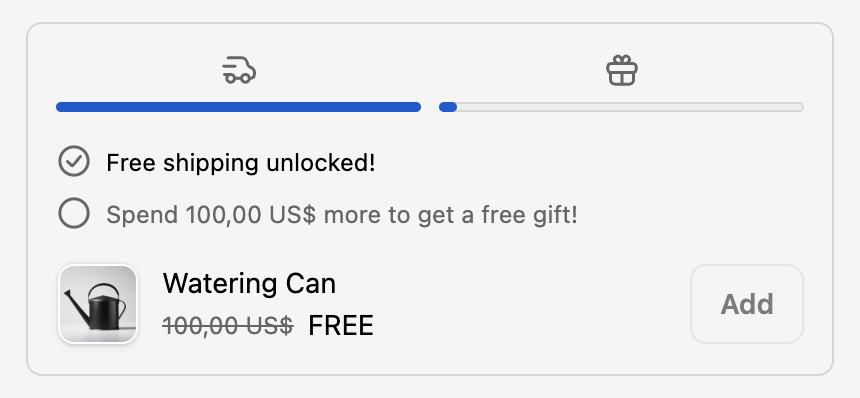
Threshold Progress showing multiple reward tiers with progress bars
Configuration
1
Activate the extension
In the Checkout Extensions tab, drag the Threshold Progress card into either the “Before Reductions” or “After Reductions” target area.
2
Set your first threshold
Enter the cart value amount (e.g., $50) that customers need to reach.
3
Choose reward type
Select Free Shipping, Free Gift, or Order Discount as the reward.
For Free Gifts, you’ll need to select the specific product variant to add. For Order Discounts, enter the percentage to apply.
4
Customize the message
Write the message customers see when approaching the threshold (e.g., “You’re getting free shipping!”).
5
Add more thresholds (optional)
Click “Add Threshold” to create additional reward tiers. Stack rewards to incentivize larger purchases.
6
Configure visual options
Toggle on/off progress bars, icons, checkmarks, and borders to match your preferred style.
7
Set headline text
Add an optional headline that appears above the progress bars (e.g., “Unlock rewards as you shop!”).
Visual Customization
You can customize how the progress display appears:- Progress Bars - Show visual bars indicating progress toward each threshold
- Icons - Display icons for each reward type (shipping truck, gift box, percentage)
- Checkmarks - Show completion indicators when thresholds are reached
- Borders - Add a border around the entire progress section
- Headline - Include a headline text above the progress indicators
Best Practices
How Customers Experience It
- Customer views their cart at checkout and sees progress toward the nearest threshold
- A progress bar shows how much more they need to add
- As they add or remove items, the progress updates in real-time
- When they reach a threshold, they see a success message and the reward is automatically applied
- If multiple thresholds exist, they can see progress toward the next goal
Threshold Progress encourages customers to add just a bit more to their order, increasing your average order value while providing clear value to the customer.